Custom Log-in and No Access pages
This chapter describes how to customize the Log-in or No Access for an "Authenticate (form)" realm. It does not apply to "Authenticate (HTTP)" realms because there the log-in dialog is handled completely by the browser, and the no access file is a simple HTML file, without any special form fields. There are a number of advantages to using a custom version of the Log-in or No Access page, such as including company graphics or providing explaination texts specific to a certain realm.
The following screen shot is an example of the default HTML login form:
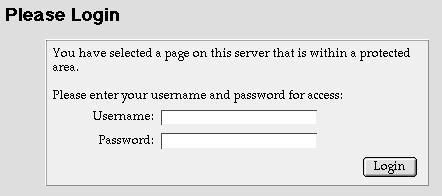
This default login page is stored in the Templates folder of the WebSentinel Data folder, which is located inside the web server's Plug-ins folder. When WebSentinel starts up, it automatically creates these default templates if they are not present. You can modify these default templates if you'd like to change the look of the login pages across all realms on your site, or you can choose a custom HTML page to be the login form for a specific realm.
To create a realm that uses an HTML page for login, first open the main Realms window and choose New Realm from the File menu. Now from the realm detail window you can choose the type of realm from the Action popup menu. Choose "Authenticate (form)", instead of the default "Authenticate (HTTP)".
You can create a custom login or no access page in your favorite HTML editor. The easiest way to get started is by duplicating the default login or no access files stored in the Templates folder. Then you can open the duplicate file in your HTML editor and change the formatting of the page, and add new graphics or even descriptions so that users will understand why they need to login. While you are working with these files, though, be careful not to change the actual names of the form fields. WebSentinel expects the names to be correct, and the user won't be able to login if the appropriate fields are not present.